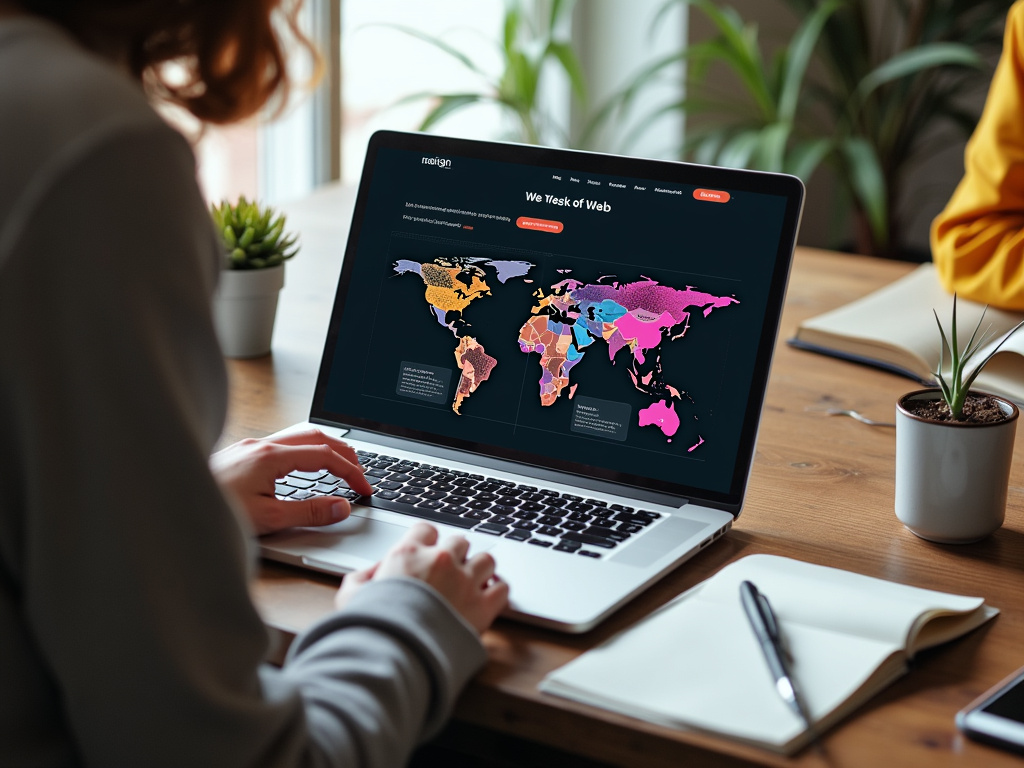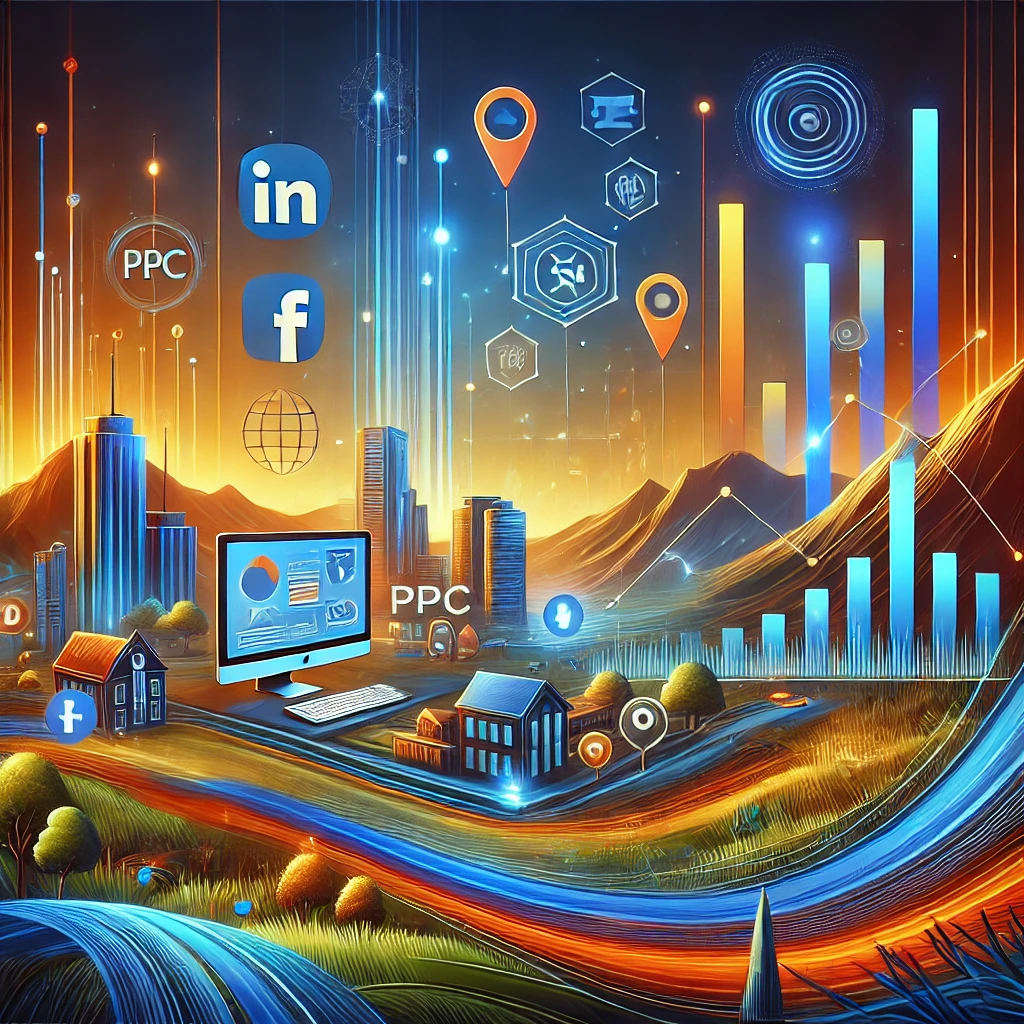WordPress plugins are essential tools that add functionality and features to your website. They can help improve the performance, security, and user experience of your site. However, it’s crucial to keep these plugins updated to ensure that they continue to work effectively and securely.
Updating WordPress plugins is important for several reasons. First, updates often include bug fixes and security patches that help protect your website from potential vulnerabilities. Hackers are constantly looking for ways to exploit outdated plugins, so keeping them updated is crucial for maintaining the security of your site. Additionally, updates can also improve the performance and compatibility of plugins with the latest version of WordPress. By staying up to date with plugin updates, you can ensure that your website runs smoothly and efficiently.
Furthermore, updating plugins can also provide new features and enhancements that can benefit your website and its users. By staying current with plugin updates, you can take advantage of new functionalities and improvements that can help enhance the overall user experience. Overall, keeping your WordPress plugins updated is essential for maintaining the security, performance, and functionality of your website.
Checking for Plugin Updates
Checking for plugin updates is a simple process that can be done directly from your WordPress dashboard. When you log in to your WordPress admin area, you will see a notification in the dashboard if there are any plugin updates available. You can also navigate to the “Plugins” section in the admin menu and click on “Installed Plugins” to see a list of all the plugins installed on your website. From there, you can easily see which plugins have updates available and take action accordingly.
Another way to check for plugin updates is by using a plugin management tool. There are several plugins available that can help you manage and update your plugins more efficiently. These tools can provide notifications for available updates, allow you to update multiple plugins at once, and even automate the update process. Using a plugin management tool can help streamline the process of checking for updates and ensure that you stay on top of keeping your plugins updated.
In addition to checking for updates within the WordPress dashboard, it’s also important to regularly visit the official plugin repository or the developer’s website to check for updates manually. Sometimes, updates may not be immediately reflected in your WordPress dashboard, so it’s a good practice to periodically check for updates directly from the source. By staying proactive and regularly checking for updates, you can ensure that your plugins are always up to date.
Backing Up Your Website Before Updating Plugins
Before updating any plugins on your website, it’s crucial to create a backup of your site. While updating plugins is generally a smooth process, there is always a small risk that something could go wrong during the update, leading to potential issues with your website. By creating a backup beforehand, you can easily restore your site to its previous state if anything goes wrong during the update process.
There are several ways to back up your website before updating plugins. Many web hosting providers offer backup services as part of their hosting packages, allowing you to create backups directly from your hosting control panel. [Six10 Digital’s web hosting plans backup your website daily/nightly for 30 days and also store weekly copies in our Cloud Backup Vault]
Additionally, there are also numerous backup plugins available for WordPress that can automate the backup process and store your backups securely offsite or in the cloud. Some of the better backup plugins that we would recommend are WPVivid and UpdraftPlus, both of which have free and premium plans.
It’s important to note that creating a backup of your website should be a regular part of your website maintenance routine, not just before updating plugins. Regular backups are essential for protecting your website from potential data loss due to hacking, server issues, or other unforeseen circumstances. By making regular backups a priority, you can ensure that your website data is always safe and secure.
Updating Plugins Manually
| Plugin Name | Current Version | Latest Version | Status |
|---|---|---|---|
| Plugin A | 1.2.3 | 1.2.5 | Outdated |
| Plugin B | 2.0.1 | 2.0.1 | Up to Date |
| Plugin C | 3.5.2 | 3.6.0 | Outdated |
While updating plugins through the WordPress dashboard is the most common method, there may be instances where you need to update plugins manually. This could be necessary if there are issues with automatic updates or if you need to update a plugin that is not listed in the official WordPress repository.
To update a plugin manually, start by downloading the latest version of the plugin from the official source or developer’s website. Once you have the updated plugin files, you can deactivate and delete the old version of the plugin from your WordPress dashboard. After removing the old version, you can then upload and activate the new version of the plugin using the “Add New” option in the “Plugins” section of your WordPress admin area.
It’s important to follow best practices when updating plugins manually to ensure a smooth and successful update process. Before making any changes, it’s crucial to create a backup of your website as a precautionary measure. Additionally, it’s important to carefully follow any specific instructions provided by the plugin developer for manual updates to avoid any potential issues. By updating plugins manually when necessary and following best practices, you can ensure that your website remains secure and functional.
Testing Your Website After Updating Plugins
After updating plugins on your website, it’s important to thoroughly test your site to ensure that everything is working as expected. While most updates should not cause any issues, there is always a small risk that an update could lead to compatibility issues or conflicts with other plugins or themes.
Start by checking all the key functionalities of your website, such as forms, e-commerce features, contact pages, and any other interactive elements. Test these features thoroughly to ensure that they are functioning properly and that there are no errors or issues. Additionally, it’s important to check the overall performance and speed of your website to ensure that there are no negative impacts from the plugin updates.
It’s also a good practice to test your website across different devices and browsers to ensure that it displays correctly and functions properly for all users. By conducting thorough testing after updating plugins, you can identify and address any potential issues before they impact your website visitors.
Troubleshooting Common Issues After Updating Plugins
Despite taking precautions and testing your website after updating plugins, there may still be instances where you encounter issues or conflicts as a result of the updates. Common issues after updating plugins include broken functionality, compatibility issues with other plugins or themes, or even site crashes.
If you encounter any issues after updating plugins, start by deactivating all plugins and then reactivating them one by one to identify which plugin is causing the issue. This process can help pinpoint the specific plugin that is causing the problem so that you can take appropriate action.
In some cases, rolling back to a previous version of the plugin may be necessary if an update has caused significant issues with your website. If this is the case, having a recent backup of your website will allow you to easily restore your site to its previous state before the problematic update.
It’s also important to reach out to the plugin developer or support team if you encounter any issues after updating a plugin. They may be able to provide guidance or assistance in resolving any compatibility or functionality issues that arise from the update.
Best Practices for Keeping WordPress Plugins Updated
To ensure that your WordPress plugins remain updated and secure, it’s important to follow best practices for managing and updating your plugins. Regularly check for updates within the WordPress dashboard and consider using a plugin management tool to streamline the update process. Additionally, periodically check for updates directly from the official plugin repository or developer’s website to ensure that you stay current with all available updates.
Create regular backups of your website before updating any plugins to protect against potential issues or data loss during the update process. By making backups a regular part of your website maintenance routine, you can ensure that your website data is always safe and secure.
When necessary, update plugins manually following best practices and any specific instructions provided by the plugin developer. By following these best practices for keeping WordPress plugins updated, you can maintain the security, performance, and functionality of your website while minimizing potential issues or conflicts from plugin updates.
If you’d like to learn more about our website hosting and web care plans or reach out to contact us.